Q: Why does my Logic sequence (using the QuickTime GM synth) sometimes playback with only the piano sound even though there are proper Program Change headers in the tracks?
A: Page 914 of the Logic Pro 8 User Manual states:
"The first note is used to initialize the relevant MIDI channel of the QuickTime synthesizer, and is not played."
As such, any Program Change header preceding the first note is also rendered ineffective when that MIDI channel is initialized by the note.
To enable the QuickTime sequence to playback with the correct sounds, either:
- playback a few notes at the busiest part of the sequence (to initialize all the channels first) before restarting the sequence (complete with Program Change headers), OR
- insert a dummy note (velocity value 1) before each Program Change header.
Q: Isn't QuickTime Pro included in Logic Studio? How do I upgrade my QuickTime Player to the Pro version?
A: The Logic Studio installation will automatically upgrade your QuickTime Player into QuickTime Pro (no separate installation/registration code is required).
To view your QuickTime Pro registration information, open the QuickTime Player application and go to:
QuickTime Player > Registration
The resulting QuickTime Preferences window will then show that your QuickTime Pro is already registered to:
Apple Pro Apps User
(whereby Logic Studio is an Apple Pro Application).
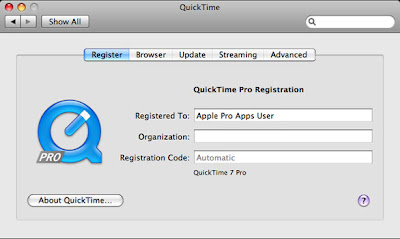
The QuickTime Pro Registration window.
Q: How do I enter a Diminished chord symbol and a Bar Repeat sign (for the chord symbol) into my Logic score?
A: The Diminished symbol can be inserted as a text character simply by pressing Option-0 as you are entering the chord symbol itself.
However, the Bar Repeat sign for a chord will require the use of a music font such as Maestro (which comes with the Finale notation software):
1. Insert a standard Text object (instead of a Chord object) and press Option-].
2. With the inserted Text object selected, goto: Text > Fonts and select the Maestro font and an appropriate font size.
Logic's Score Editor displaying a Diminished chord symbol and Bar Repeat sign.
Q: Can Audio Tracks be quantized? How do I quantize my audio recordings?
A: There is more than one way to quantize an Audio Track in Logic 8, but my favorite method is the Enhance Timing plug-in. It provides easy and non-destructive timing corrections to tighten up a rhythmically loose performance in an audio recording. However, this Enhance Timing plug-in can only be inserted into the first insert slot of the channel strip (not available for selection in other insert slots).
Similar to the Swing Quantization function on MIDI tracks, the Grooveshifter plug-in can also be inserted after the Enhance Timing plug-in to create a swing feel in the Audio Track, and with the addition of accents as well.
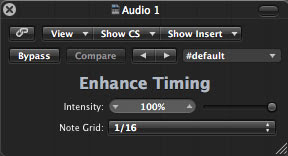
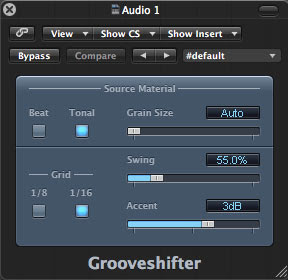
The very simple Enhance Timing (top) and Grooveshifter (bottom) plug-in windows in Logic 8.
(The above drum and bass audio tracks were recorded from the Emagic Logic 5 MIDI Tutorial).
Q: What are the updates in the new Logic Project Template and Preferences file?
A: The updated Logic Project Template v1.2 contains new, improved settings to the Chord Symbol Alignment (for MT010 assignment 2) and Sync Mode (for automatic Tap Tempo detection).
Meanwhile, Logic Preferences v1.2 has been updated with a new record mode default (Record Toggle) and a new Tap Tempo key command (Option-T).
(Note: Just select My Templates > Autoload when prompted during Logic 8 startup, for a one-time only setup.)



No comments:
Post a Comment