Q: What is this all about?
A: Greetings! Welcome to the first Logic Notes with Sze article. This will be a monthly column on the website and is dedicated to all things concerning Logic - the premier music production software for Apple computers.
In this inaugural article, you will find some downloads especially designed for ICOM students with the m-Mobility laptop package. I hope to include news updates, technical issues, explanations, FAQs, how-to guides, tips and so on in future articles. However, much will also depend on reader feedback in shaping the direction of this column in the coming months.
Q: There are several questions in the article. Why is this so?
A: The column will be adopting a Q&A concept. Every point/topic will have a question behind it, or if viewed alternatively, every question will be addressed by the answer that follows.
Moreover, the questions help summarize the article into smaller sections. This not only makes reading easier but also simplifies the searching of topics in the archives (for old articles).
Q: What is in this month's article?
A: There are 2 files available for download - a song template (Autoload.lso (Logic Pro) OR autoload.lso (Logic Express)) and a program preferences file (com.apple.logic.pro OR com.apple.logic.express).
The template is a default song which has been adapted and updated for Logic 7 on the 15” MacBook (1440x900 pixel screen resolution). The key features include:
1) 9 Screensets
2) an internal QuickTime Synth, connected to a GM Multi Instrument. (This pre-configured setting beats having to insert a new QuickTime Synth for each new song, but students/new users are advised to learn how to insert and connect the QuickTime Synth on their own.)
The key aspects of the preferences file include:
1) Logic’s audio settings
2) several additional Key Commands
Q: What is a Screenset and what are in those 9 Screensets?
A: A Screenset is a screen layout of various windows that can be stored and recalled at the touch of a key. Each Logic song can have a total of 90 Screensets.
The 9 Screensets in the Logic template are made up of the following:
Screenset 1 - MIDI Editors
Designed to expose users to the basic sequencing windows and shows the correlation between the three MIDI editing windows. Also a general-purpose layout for sequence recording, playback and editing.
Screenset 2 - Track Mixer
Displays a mixer for all tracks listed in the Arrange Window. Also used for inserting MIDI sequence headers whereby the header messages can be monitored in the Event List.
Screenset 3 - Arrange Window
Large Region display with Global Tracks and giant bar & SMPTE counters (Logic Pro only). Minimal window displays.

Screenset 3: Notice the colorful Regions of the Logic Pro template, which are in contrast to the dull green color of Logic's default new song!
Screenset 4 - Score Editor
Large notation window, used for MT010 Assignment 2. The additional Event List monitors MIDI note messages as well as non-MIDI data (e.g. chord symbols).
Screenset 5 - Matrix Editor
Large piano roll window, used for graphical editing of MIDI notes.
Screenset 6 - Event List and Tempo Change Windows
The large Event List is used for precise editing and for monitoring all types of recorded data. Tempo changes can be made via the Tempo List, Tempo Track or tempo fader.
Screenset 7 - Audio Mixer (Audio Tracks)
Used for assigning efx plug-ins, mixing and monitoring signal clipping.
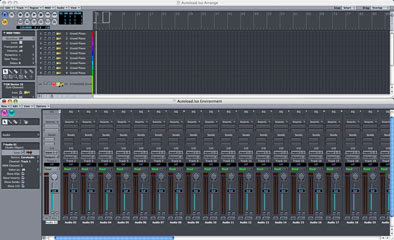
Screenset 7: The song template is digital audio ready with a large Audio Mixer window to support the production process.
Screenset 8 - Audio Mixer (Audio Instruments)
Used for assigning softsynths, efx plug-ins, mixing and monitoring signal clipping.
Screenset 9 - Audio Mixer (Buses and Output)
Buses are used for send efx (e.g. reverb, chorus) and submixes. This mixer layout is used for assigning the send efx plug-ins, mixing efx returns and monitoring signal clipping.
The Output is used for assigning master (global) efx plug-ins and for monitoring master signal clipping. Also used for bouncing the mix to a stereo file format (AIFF, wave, mp3, AAC, Audio CD).
Q: Where should I place these 2 downloaded files?
A: Just drag and drop the Logic template file into the following folder:
Users/your user account/Library/Application Support/Logic/Song Templates
The Logic preferences file should be placed in:
Users/your user account/Library/Preferences/Logic
I hope the above 2 downloads will be helpful to the new (and also the “less new”) ICOM students in getting started with Logic. If you have any comments and suggestions, please feel free to provide me with your feedback. Wishing everyone a productive year ahead. Happy 2007.
_____________________________________________________________________________________
Logic 7 downloads:
__________________________________________________________________

