A: My previous two Logic Notes articles were targeted at 1st year ICOM students. Although I do know of some senior students who have downloaded the Logic song template, I haven’t yet written any Logic article with them in mind. As such, this month’s article will focus on a tool which the senior students especially, may find quite helpful (of course, it is also applicable to the 1st year students.)
Senior students are not easy to impress. A year ago, when ICOM started its m-Mobility laptop package, I found that one of the biggest attractions to these students is Logic’s support for Apple Loops. It is an instant gratification tool that requires minimal effort (hint, hint) to add professional sounding beats and instrument parts (more hints) to a commercial audio production or a school music project.
Q: What are Apple Loops?
A: Apple Loops are musical phrases that can be repeated seamlessly. They are pre-recorded, ready to use phrases that are typically between 1 - 4 measures in length. These audio and software instrument loops cover a variety of styles and various types of musical instrument phrases.
Q: How are Apple Loops different from other generic loops?
A: The Apple Loops file format contains tags which provide information about the loop’s tempo, key (not applicable to drum beats), instrument, genre, mood, etc. This information can be read by compatible audio production software such as Logic 7 and GarageBand. This compatibility enables the Apple Loops to follow the song’s tempo, key and chord progressions with automatic pitch shifting and time stretching “corrections” in real time.

Apple Loops Tags: The information in the tags can be entered in the Apple Loops Utility application.
Meanwhile, the categories in the Apple Loops tags provide a convenient way to search for the desired loops (by instrument, genre, mood, etc.). By only listing the matching loops, the search process will narrow down the choices, from the thousands to a much smaller and easier to manage size.
A: The first audio clip is a 1-measure Apple Loop (Electric Slap 16) in its original tempo and key (AppleLoop.mp3).
The second audio clip is the same Apple Loop repeated over 4 measures, following the Logic song’s tempo, key and chord progression (AppleLoopWithChords.mp3).
The third audio clip is a stiff sounding MIDI file, exported from and typical of music notation software. Played back via Logic’s EXS24 soft sampler, this MIDI file serves as a comparison for the next audio example (NotationMIDI.mp3).
The fourth audio clip is the same MIDI file but added with as many Apple Loops as I could squeeze in. Tempting as it may be, this audio clip has been recorded as is, without any effects, i.e. no compression, EQ, reverb, etc. Can you hear each of the eight Apple Loops coming in one after another* in the very dense mix? (NotationMIDI+AppleLoops.mp3)
* New Apple Loops inserted at measures 5, 9, 10, 11, 13, 15, 17 and 21.
Q: How do I create a chord progression that the Apple Loops can follow during playback in Logic 7?
A: 1. In the Arrange Window’s View menu, ensure that the following are enabled:
a. View > Global Tracks
b. View > Global Track Components > Chord
c. View > Global Track Components > Transposition
2. Insert the chord progression using EITHER ONE of the following methods:
a. Select the appropriate MIDI Region(s) that contains the chord progression and click on the Analyze button in the Chord track, OR simply drag the appropriate MIDI Region(s) onto the Chord track (this analysis will automatically generate the chord progression), OR
b. Use the Pencil tool and click on the desired measure in the Chord track. Enter the relevant information into the Define Chord window that appears.
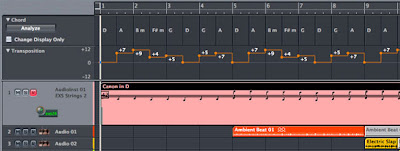
Chord Progression in the Global Tracks: Both the Chord and Transposition tracks are inter-related - any changes in either track will affect the other. As such, the entered chord progression will also be automatically reflected in the Transposition track.
Note: As pitched Apple Loops follow chord progressions via pitch transpositions, they cannot change their chord qualities (where applicable).
Q: How do I access the Apple Loops library in Logic 7?
A: From the Audio menu, select Loop Browser (Audio > Loop Browser). The Loop Browser is an interface which allows the user to quickly search, audition and import the desired Apple Loops into Logic.
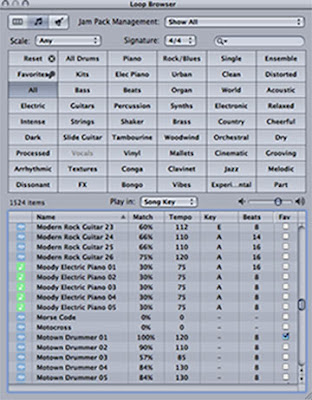
Loop Browser: Simply select one or more categories in the matrix and a list of matching Apple Loops will appear.
A: Apple Loops with the blue sound wave icon can only be added to the Audio Track (edited as Audio Regions) while loops with the green note icon can be added to the Audio Track (edited as Audio Regions) as well as the Audio Instrument and MIDI tracks (edited as MIDI regions, e.g. note editing). Apple Loops that are added to the Audio Instrument track will be inserted together with their corresponding software instruments and effects.
A: Simply drag the desired Apple Loop from the Loop Browser to the appropriate track and measure in the Arrange Window. This simple drag and drop procedure will then insert the relevant Apple Loop into the Logic song.
Q: How many Apple Loops are there?
A: Current Apple computers come included with a huge library of more than 1,000 great sounding loops. Thousands more Apple Loops can be added with the optional Jam Packs – presently, there are 4 other Jam Packs available: Remix Tools, Rhythm Section, Symphony Orchestra and World Music. Each Jam Pack contains more than 2,000 Apple Loops (more than 3,000 in the World Music pack)… installing all of them would provide more than 10,000 Apple Loops at your finger tips!
Q: Are there any new Logic Notes downloads this month?
A: Yes, the Logic song templates have been updated to show all Global Track Components in Screenset 3 while streamlining the hidden Global Tracks in the other screensets. The updated Logic templates (v1.1) can be found in the Logic 7 downloads section.
This new update will make it more convenient to integrate Apple Loops into Logic. After all, support for Apple Loops files is not found in other audio production software on the MS Windows platform (although they can be played back as regular AIFF audio files), so why not take advantage of it?
_____________________________________________________________________________________
Logic 7 downloads:
OR
OR
__________________________________________________________________
