Q: Logic 8 is so different from Logic 6... I don't know how to use Logic anymore.
A: Although Logic 8 is quite different from previous versions of Logic, it is not necessarily more difficult. It just looks more complex (e.g. with several additional buttons in the Toolbar) compared to older versions of Logic, but many of these additions simply make various features easier to access with 1-click buttons (instead of navigating through multi-layered menus).
Buttons are also used to toggle (open/close) various retractable panes within a consolidated Arrange window. This single-window design greatly reduces screen clutter from opening too many separate windows.
Dividing the consolidated Arrange window into different areas will help reduce the confusion over having too many controls. The main Arrange area (tracks and timeline) is the center of the window and is surrounded by the Toolbar (function buttons) at the top, Inspector (parameter boxes and dual channel strips) on the left, Transport Bar and Editor at the bottom, and Lists/Media browser on the right.
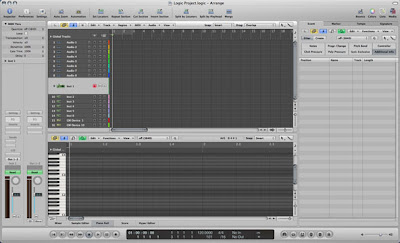
Consolidated Arrange Window: The Arrange area in the center is surrounded by the Toolbar (top), Inspector (left), Transport Bar and Editor (bottom), and Lists/Media browser (right).
Q: When the Jazz Kit instrument is loaded into the EXS24, there was an error message, "Audio file not found!" Why does this happen?
A: The "Audio file not found!" error message pops up because the required audio sample files are missing from the hard disk. Occasionally, reinstalling the sample library over the existing files helps but there is no guarantee that this will solve the problem.
The most reliable way is to manually copy the missing folders into the relevant Logic/GarageBand sample library. However, a 3rd-party software such as Pacifist would be required for this task. A US$20 shareware application, Pacifist (www.charlessoft.com) can open the Logic installer package and extract individual folders/files out of the installer DVDs.
Using Pacifist is a fairly simple process:
1. Click on the Open Package button.
2. Select Install Logic Studio (from the Logic installation DVD). Pacifist then loads the contents of the Logic Studio package.
3. Copy the name of the missing sample (from Logic's error message) into Pacifist's Find box. The search will locate the missing sample from the Logic Studio package.
4. Extract/drag the parent folder (containing the missing sample) into the relevant subfolder in this location:
Library/Application Support/Logic/EXS Factory Samples
or
Library/Application Support/GarageBand/Instrument Library/Sampler/Sampler Files
The audio sample files should now load properly the next time that same EXS24 instrument is selected again.
Interestingly, all the missing samples that I have had were from the GarageBand sample library. And when I performed a complete (instead of multiple partial) Logic Studio installation on another computer, I did not experience any missing sample at all.
Q: Do I need to update my Logic Studio software?
A: All users are advised to install the latest Logic software updates. Currently, there are 4 Logic Studio updates available - Logic Pro 8 (including Waveburner and Impulse Response Utility), MainStage, Soundtrack Pro 2 and Pro Applications (including Compressor 3) updates.
Meanwhile, there is also 1 Logic Express 8 update for users of that software.
Q: How can I add a guitar tab to standard music notation?
A: Selecting the Guitar Mix Score Style from the Display Parameter box will show the guitar tablature above a standard music staff. To display the guitar tab only (without the music note display), select the Guitar Score Style instead.
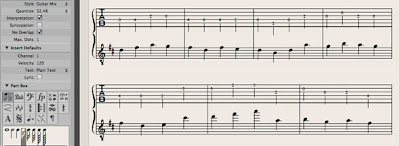
Guitar Mix Score Style: Displays music notation using a Guitar Tablature and Treble (-8) staff. The new Project Template also contains Guitar Mix 2 which uses a Guitar Tablature and Treble staff instead, i.e. 1 octave higher than the Treble (-8) clef.
Q: What has been updated in the new Logic Project Template and Preferences file?
A: Logic Project Template v1.1 contains changes to the track name displays, default Project Setting for Overlapping Recordings as well as new Guitar and Bass Tab/Mix Score Styles.
Meanwhile, Logic Preferences v1.1 have been updated with a couple of new key commands.
Q: What is the best way to insert a reverb plug-in?
A: This answer was originally posted in a previous Logic Notes article, Reverberation Logic, but the procedure has now been updated for Logic 8.
A reverberation effect is typically shared by multiple instruments. As such, it should not be put into an individual track’s Insert slot. Since a reverb plug-in usually consumes more processing power than an average plug-in, an insert effect system (which requires a separate plug-in for each track) will only put unnecessary strain on the host computer’s CPU.
Reverb is more commonly used as an aux send effect. Setting up this effect bus will enable a single plug-in to be shared by multiple tracks:
1. Select the desired Audio or Software Instrument track.
2. From the selected tracks' channel strip (left strip) in the Inspector, select an unused Bus (with the default Post fader option) in the Sends slot.
3. From the Aux channel strip (right strip) in the Inspector, select the desired reverb plug-in in the Inserts slot.
4. Adjust the Send Level knob in the assigned track's channel strip (left strip) together with the Aux Volume fader (right strip) for the desired reverb mix. (Also ensure that the plug-in’s dry/wet (direct signal/reverb effect) balance, is set to 100% (i.e. no dry signal) for maximum effect.)
5. Repeat steps 1, 2 (select the same Bus) and 4 to assign other tracks to share the same reverb plug-in.
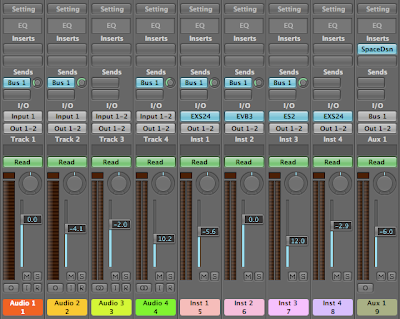
Aux Send Reverb: Mixer shows the Space Designer plug-in inserted into the Aux 1 channel, with 6 Audio and Software Instrument tracks sending various signal levels into Bus 1 (which is input into Aux 1).
Q: How can I make audio regions follow Logic's project tempo?
A: If the audio file was recorded in the same project, simply enable the Follow Tempo checkbox (in the Region Parameter box). However, this Follow Tempo option is not available for imported audio files.
Alternatively, audio and MIDI regions can also be Time Stretched/Compressed by option-dragging the Resize Tool (at the bottom right corner of the region). This feature will then "make audio regions follow Logic's project tempo".

_____________________________________________________________________________________
Logic Pro 8 downloads:
__________________________________________________________________












